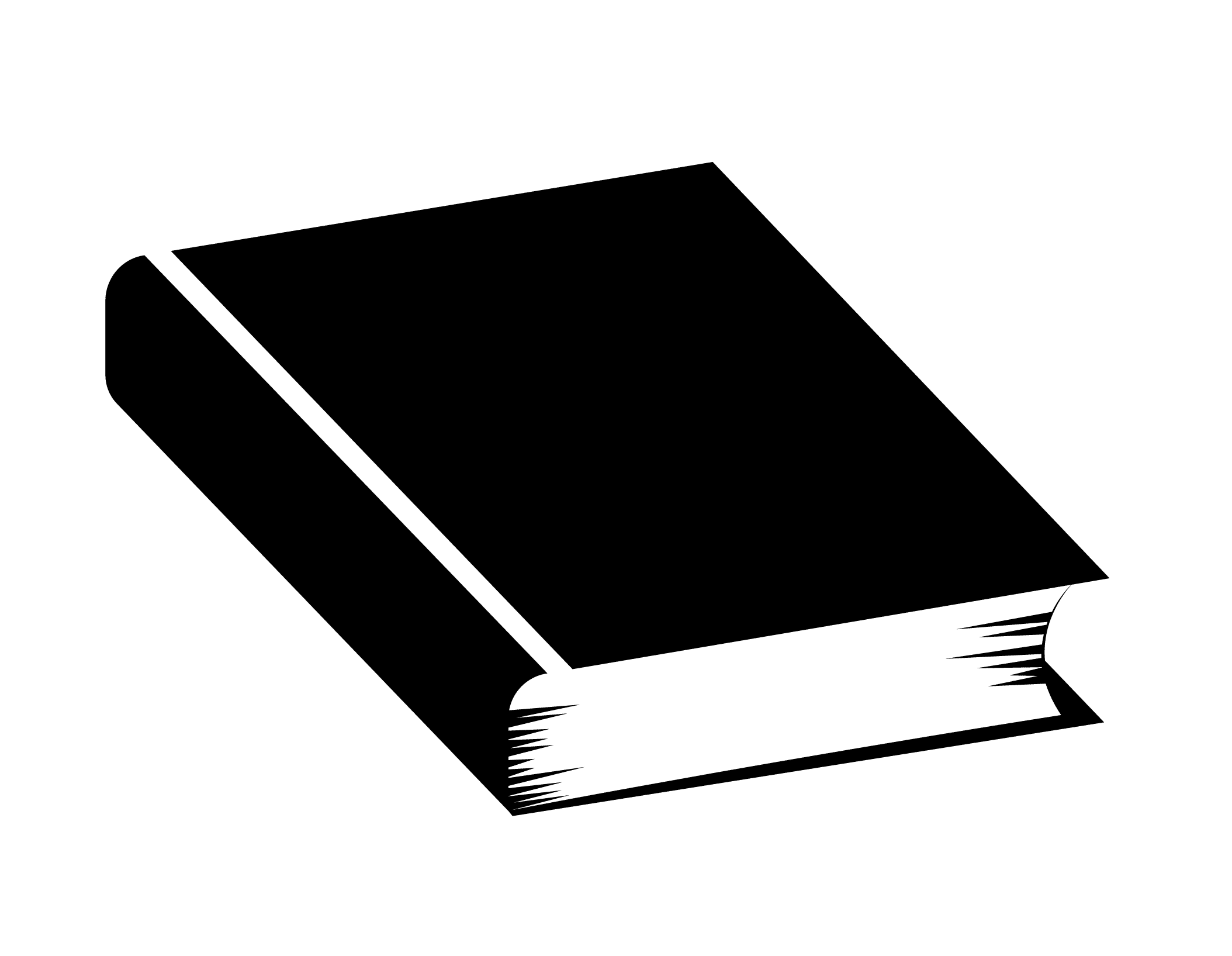What is Google Alerts?
Google Alerts is a tool that monitors the web for interesting new content. It sends you an email when something new about a topic is upload to the internet after you have created an alert related to that field.
URL: https://www.google.com/alerts
How to use Google Alerts?
To use the Google Alert, first, go to the website. Then, input the topic you are interested in by typing a keyword in the Google Alerts search bar to create an alert. Since then, the system will send you an email to notify you whenever something is related to that field.

You can also adjust the setting to optimize the result you get, such as:
| Setting | Option |
|---|---|
| How often | As-it-happen/At most once a day/At-most-a-day |
| Source | Automatic/Blogs/News/Web/Video/Books/Discussion/Finance |
| Language | Any Language you like |
| Region | Any country you like |
| Result | The best/ All |
Tips when creating alerts
Apart from the settings, to ensure the result will come out as expected, you are to create a precise and good alert. To do that, here are some tips for you.
i. Avoid using common words
Avoid using common words allow you to remove the noise and be notified when something related to what you are interested in is upload on the web.
ii. Combining keywords by including them in “ “
A precise alert could be created by combining keywords. For instance, if you are searching for BeRichDiary+Personal+Growth, you should enter “BeRichDiary Personal Growth” to make an alert rather than creating three alerts.
iii. Use filters
Using filters such as region and language allows you to stay away from something irrelevant to what you want. For instance, you are creating an alert about U.S news, I don’t think you are interested in India News, right? In such a case, use the filter and set the region to the United States.
| Setting | Option |
|---|---|
| How often | As-it-happen/At most once a day/At-most-a-day |
| Source | Automatic/Blogs/News/Web/Video/Books/Discussion/Finance |
| Language | Any Language you like |
| Region | Any country you like |
| Result | The best/ All |
iv. Use operators to create alerts
The most important part, remember to use operators. There are several operators that can be used in Google Alert, and they are as follows:
| Operation | How to use them |
|---|---|
| [“ “] – Phrase search | [“Keyword1 Keyword2…] |
| [site:] – search within a specific website/whole class of site | [Keyword site:siteURL] or [Keyword site:.class] |
| [-] – Terms you want to exclude | [Keyword -exclude item] |
| [*] – Fill in blanks | [Keyword *] |
| [+] – Search exactly | [+Keyword] |
| [ | ] – OR operator | [keyword1|keyword2] or [keyword1 OR keyword2]. |
[“ “] – Phrase search

If creating an alert about Apple iPhone, enter “Apple iPhone” in the query. [“Keyword1 Keyword2…]
[site:] – search within a specific website/class of sites

If creating an alert about iPhone in apple.com, enter iPhone site:apple.com in the query. [Keyword site:siteURL]

If creating an alert about documents of government, enter documents site:.gov in the query. [Keyword site:.class]
(remember to add a . before the class)
| Common Class (Top Level Domain) | Purpose |
|---|---|
| site.com | Commercial |
| site.net | Network |
| site.edu | Education |
| site.org | Organization |
| site.mil | Military |
| site.gov | Government |
[-] – Terms you want to exclude

If excluding information about IPhone in the topic related to Phone, enter Phone -IPhone in the query. [Keyword -exclude item]
[*] – Fill in blanks

If you want to create an alert about something related to Google, enter Google * in the query. * will serve as a placeholder to give you many things related to the keyword. [“Keyword *”]
(remember to add ” ” to combine keywords)
[+] – Search exactly

If you want to create an alert about something exactly, for instance, Guitar, add a + before the word (with no space) allows you to search something exactly. Google sometimes will help us to find related stuff. To avoid that, use the + operator. [+Keyword]
[ | ] – OR operator

If creating an alert about either keyword1 or keyword2, enter keyword1|keyword2 in the query. You can also use OR as the operator. [keyword1|keyword2] or [keyword1 OR keyword2].
How to modify or disable an Alert?
To modify or disable an alert, you can go to the main page of the google alert (by the URL or empty everything in your search bar). Then, you will see the alerts that you have created.
Click the pen icon 🖋️ to modify your alert (setting and the keyword)
Click the Trash Bin Icon 🗑️ to disable your alert

User-Friendly Settings (Delivery time & Digest)
You can also set the time to receive your email and collect all alerts in a single email by clicking the setting icon ⚙️ in the My alerts console. With such settings, you could be free from “email attacks”.